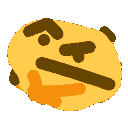Cosplaying as Morusque, Stray's Guitar Robot - Part 2: Guitar Software
October 31, 2023

To enable the guitar to play music from the game, an SBC needs to run a script capable of playing audio on command. This can be understood through the following diagram:
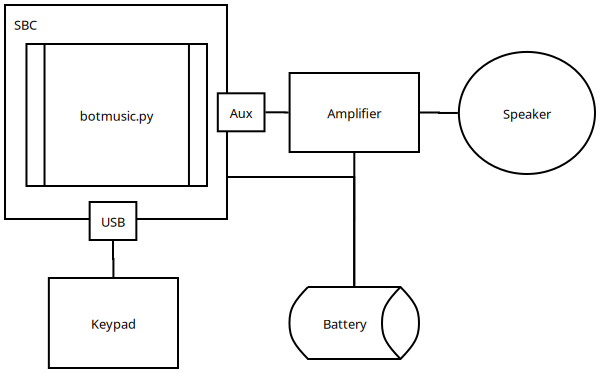
During Anime Expo 2023, many people questioned why I chose an SBC over an Arduino. Frankly, I found the SBC easier to work with and didn't want to fuss with an Arduino. The only downside is the startup time, but it's a non-issue if you power it on once and leave it. Given the setup's low power consumption, longevity isn't a concern.
The Distro
The SBC should boot into a headless Linux instance and automatically run a script. This script listens for a keypress and plays the associated media file. Any headless Linux distro will suffice; for this tutorial, I recommend flashing the SBC's SD card with a Debian-based distro such as Raspbian or Ubuntu.
For my own implementation, I used Ubuntu Server. You can find the images here: - Raspberry Pi - Libre Computer
Music Script
The script waits for the user to press a number key between 1 and 9 and then plays the song mapped to that key. If any other key or the escape key is pressed, the music stops.
Once you have flashed an OS onto the SD drive, create the following file ~/botmusic.py:
from os.path import join
from pygame import mixer
from pynput import keyboard
SONGS = {
1: "1_petite_valse.mp3",
2: "2_ballad_of_the_lonely_robot.mp3",
3: "3_untitled.mp3",
4: "4_the_way_you_compute_tonight.mp3",
5: "5_tomorrows.mp3",
6: "6_cooldown.mp3",
7: "7_mildly_important_information.mp3",
8: "8_unreadable.mp3"
}
def play_song(number):
file = join('assets', SONGS[number])
mixer.init()
mixer.music.load(file)
mixer.music.play(-1)
def stop_song():
try:
mixer.music.stop()
except:
pass
def on_press(key):
try:
if key.vk == 65437:
number = 5
else:
number = int(key.char)
stop_song()
play_song(number)
except:
pass
def on_release(key):
if key == keyboard.Key.esc:
stop_song()
return False
listener = keyboard.Listener(
on_press=on_press,
on_release=on_release)
listener.start()
listener.join()
I'm not sure if the if key.vk == 65437 segment is strictly necessary. During testing, I encountered an issue where the 5 key wasn't being detected for reasons I couldn't be bothered to test, and this was a workaround. It's worth testing it on your own to see if it affects your specific implementation.
Music Assets
Create a folder to hold the music assets:
mkdir assets
The SONGS variable points to several mp3 files that are not included in this tutorial due to copyright restrictions. You will need to find or extract these songs on your own and place them in the assets folder. I recommend extracting the songs from either YouTube or SoundCloud using youtube-dl.
Once you have retrieved the sound assets, amplify them in Audacity. To do this, go to Effect -> Volume and Compression -> Amplify. Audacity will automatically determine the optimal Amplification (db) setting for your selection, so you don't need to adjust the slider. This will normalize the audio and make it more audible.
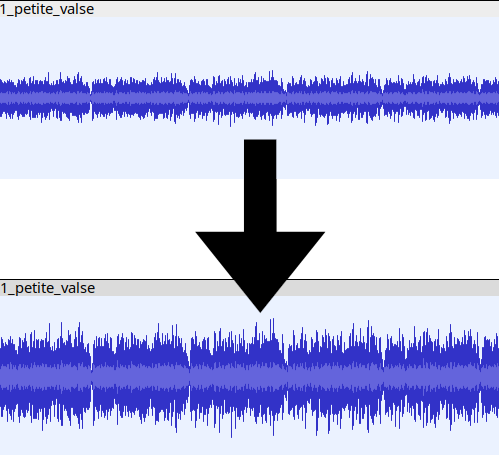
Preparing the Script's Environment
Set up the virtual environment with the following commands:
sudo apt install virtualenv
virtualenv -p `which python3` .botenv
source .botenv/bin/activate
pip install pygame pynput
Create the following file ~/botmusic:
source ~/.botenv/bin/activate && python ~/botmusic.py
Make it executable:
chmod +x ~/botmusic
Autostart
Next, you need to ensure that the script automatically runs when the device is powered on.
To start, Linux needs to automatically log into the user that will execute the script. Run the following command:
sudo systemctl edit getty@tty1.service
After a text editor opens, replace everything with the following contents while setting the appropriate username:
[Service]
ExecStart=
ExecStart=-/sbin/agetty --noissue --autologin <USERNAME> %I $TERM
Type=idle
Since the script will require root access as it listens for keyboard inputs without X11, run the following command:
visudo
Add the following line so that root can execute the script:
%sudo ALL=(ALL:ALL) /home/<USERNAME>/botmusic
OPTIONAL: If you are concerned about security, you can run the following commands. This step is not strictly necessary:
chmod 111 ~/botmusic
sudo chown -R root:root botmusic
Finally, edit ~/.profile and add the following line:
sudo ~/botmusic
Conclusion
That's essentially it. I recommend booting up and testing the auto-start script multiple times before using the guitar in a production setting. To improve boot time, consider disabling unnecessary services like networking.